With just one setting you can get yourself faster internet, protect yourself against malware and this is completely free. Indeed, everyone want’s to get the fastest connectivity, and today in this article, I am going to show you what exactly you need to do in order to get a faster internet connection.
Whenever you go on to the internet and search for something online or playing online games, it does the same thing. Actually, the first thing that it does, it’s going to resolve the name, ex: type google.com into an IP address. It’s performed by a system called DNS.
The faster they can do that look at, the quicker data starts to fly between you and that server.
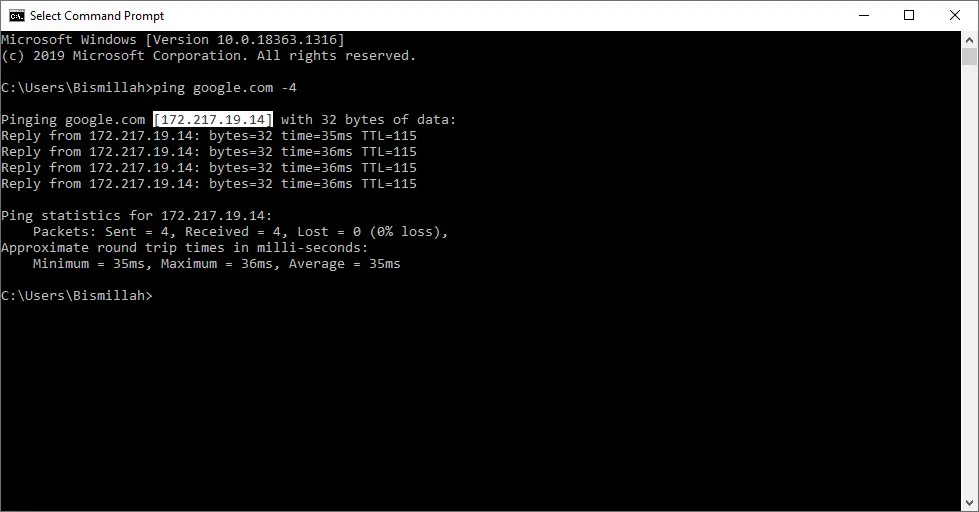
Now typically you would use your ISPs DNS system and that’s good or bad just depending on which country you are in and what infrastructure is like, but there is a new service from a company Cloudflare.
Cloud flare has a service called 1.1.1.1 and essentially that is a free open DNS that everybody can use around the world that will give you that superfast connectivity and now they have taken it one step better, actually, they have launched 1.1.1.1 for families.
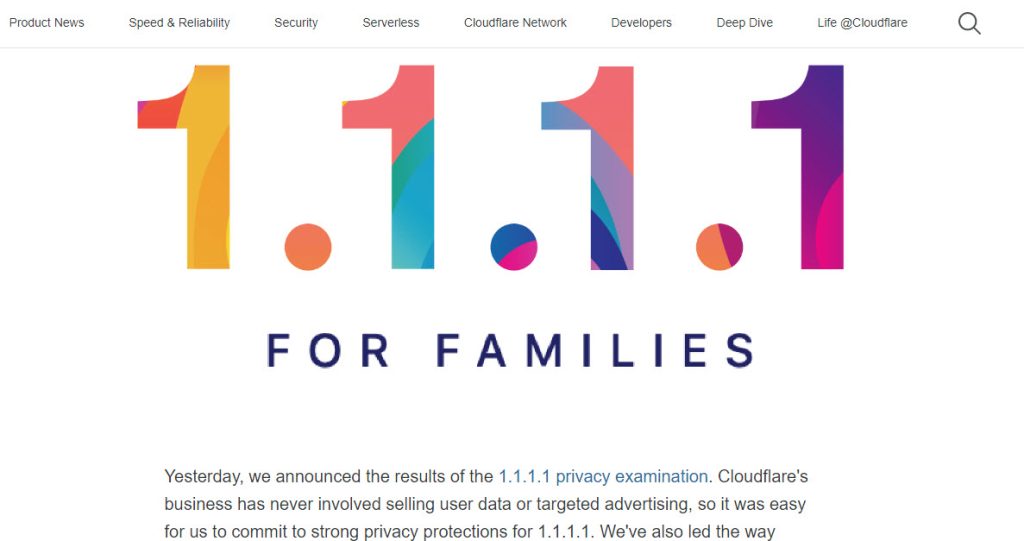
It gives you two layers of protection. It not only gives you faster connectivity but it also filters malware. Also, they have got additional service, if you have got kids and you want to block adult type of content it allows you to do that as well.
Now let’s go and find out how you can use this service and make your internet speed faster.
How to Make Your Internet Speed Faster With Cloudflare 1.1.1.1 for Families
Before you make any changes, initially get a baseline of what your current internet speed is. You can use speedcheck.org this is one of the best internet speed checkers and fast forward mode and you can check the baseline of your internet just with a click.
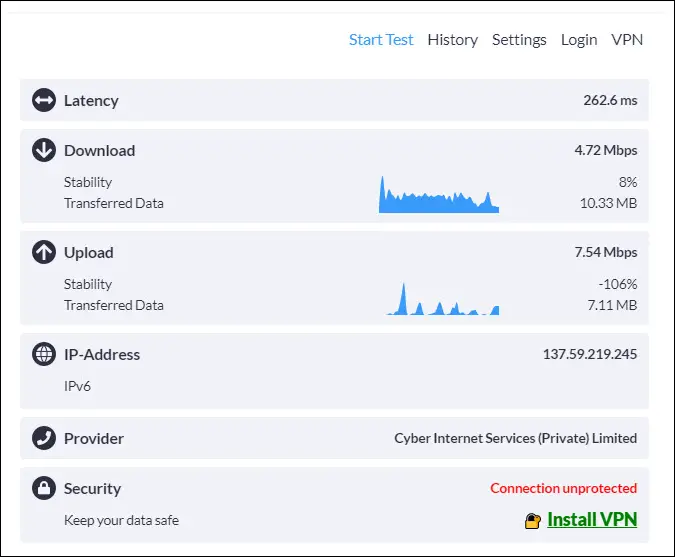
As you can see in the test result above the Ping is 263 ms the download speed is 4.72 Mbps and the upload speed is 7.52 Mbps.
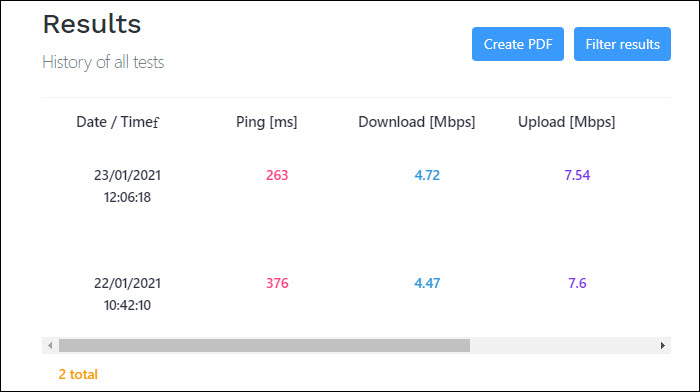
Now let’s go and make some changes to DNS through DNS codes given on the 1.1.1.1 family. There are 2 options Malware Blocking Only and Malware and Adult Content Blocking Together. Depending on which one you want to do, simply choose one or the other DNS settings.
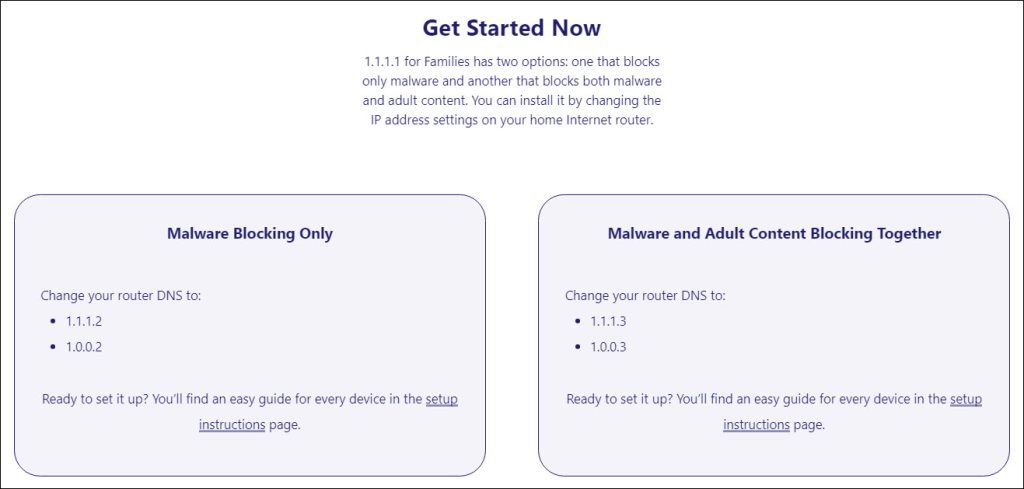
You can choose whether you are going to make changes to an individual machine or to your router. There is instruction for Router, Mac, Windows, or Linux you can click here and check the setup instructions. If you make changes to your router, every single device connected to that router is going to get those settings.
Right now I am just going to perform this on Windows only and I don’t want to affect other devices connected to my router.
Windows setup instructions
Blocking malware
IPv4:
- Click on the Start menu, then click on Control Panel.
- Click on Network and Internet.
- Click on Change Adapter Settings.
- Right-click on the Wi-Fi network you are connected to.
- Click Properties.
- Select Internet Protocol Version 4.
- Click Properties.
- Remove any IP addresses that may be already listed and in their place add the following IP addresses:
- 1.1.1.2
- 1.0.0.2
- Click Ok.
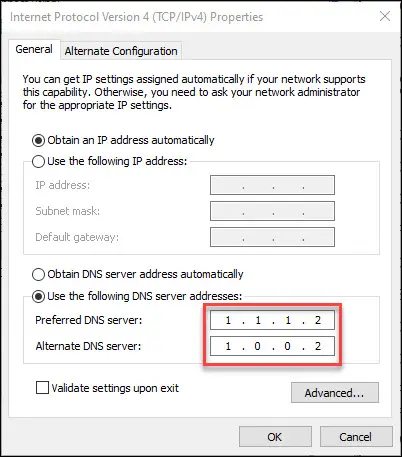
IPV6
- Click on the Start menu, then click on Control Panel.
- Click on Network and Internet.
- Click on Change Adapter Settings.
- Right-click on the Wi-Fi network you are connected to.
- Click Properties.
- Select Internet Protocol Version 6.
- Click Properties.
- Click Use The Following DNS Server Addresses.
- Remove any IP addresses that may be already listed and in their place add the following IP addresses:
- 2606:4700:4700::1112
- 2606:4700:4700::1002
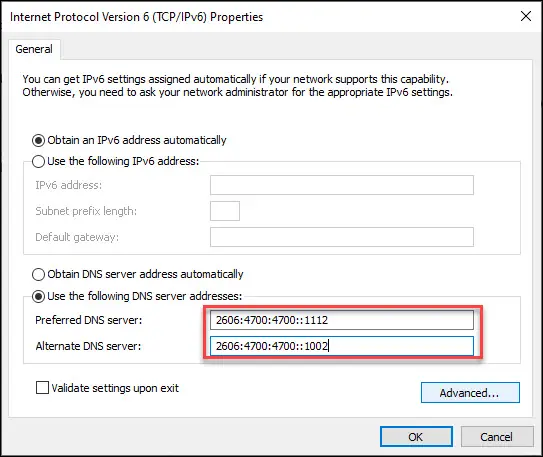
Blocking Malware and Adult Content
Follow the same instruction steps given for blocking malware and put the following DNS for IPv4 and IPv6.
After changing the DNS codes, once again go to speedcheck.org and try rechecking the internet speed and compare the results.
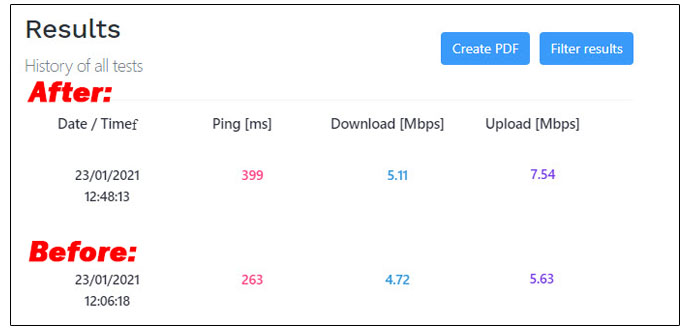
As you can see in the picture above the result of testing before and after changing the DNS code. Also, you can change the DNS for blocking the adult content facility by updating your DNS.
Let me know if you have any questions by commenting in the comment section below.
Related Articles:

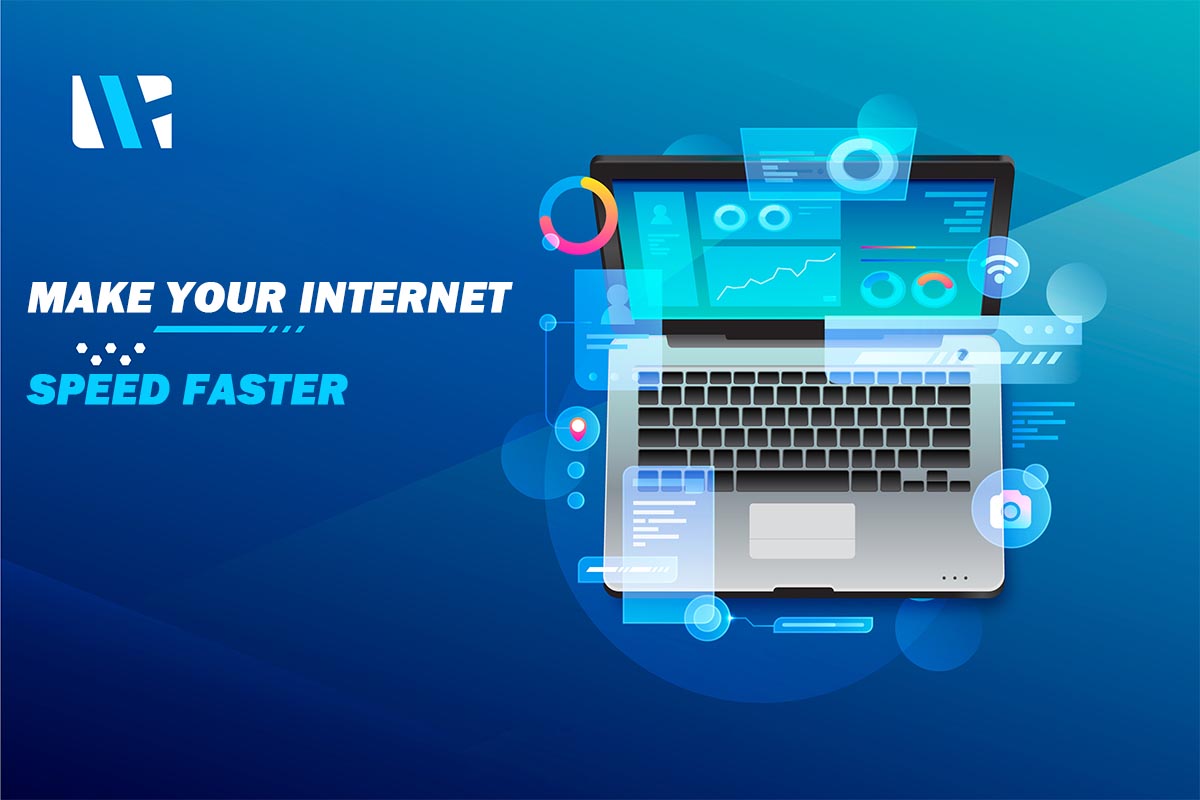
скачать игру темный рыцарь [url=http://apk-smart.com/igry/draki/1051-temnyj-rycar-vozrozhdenie.html]скачать игру темный рыцарь[/url] скачать игру темный рыцарь
P.S Live ID: K89Io9blWX1UfZWv3ajv
P.S.S [url=https://rockportcivicleague.org/forum/viewtopic.php?t=600632]Программы и игры для Андроид телефона[/url] [url=https://www.livejournal.com/login.bml?returnto=http%3A%2F%2Fwww.livejournal.com%2Fupdate.bml&event=%D0%B8%D1%81%D1%82%D0%BE%D1%80%D0%B8%D1%8F%20%D0%BD%D0%B5%D0%BA%D1%80%D0%BE%D0%BC%D0%B0%D0%BD%D1%82%D0%B0%20%D0%BC%D0%BE%D0%B4%20%3Ca%20href%3Dhttp%3A%2F%2Fapk-smart.com%2Figry%2Fzombi%2F517-istorija-nekromanta-vzlom-mod-mnogo-deneg.html%3E%D0%B8%D1%81%D1%82%D0%BE%D1%80%D0%B8%D1%8F%20%D0%BD%D0%B5%D0%BA%D1%80%D0%BE%D0%BC%D0%B0%D0%BD%D1%82%D0%B0%20%D0%BC%D0%BE%D0%B4%3C%2Fa%3E%20%D0%B8%D1%81%D1%82%D0%BE%D1%80%D0%B8%D1%8F%20%D0%BD%D0%B5%D0%BA%D1%80%D0%BE%D0%BC%D0%B0%D0%BD%D1%82%D0%B0%20%D0%BC%D0%BE%D0%B4%20%0D%0A%20%0D%0AP.S%20Live%20ID%3A%20K89Io9blWX1UfZWv3ajv%20%0D%0AP.S.S%20%3Ca%20href%3Dhttp%3A%2F%2Fspbdev.biz%2Fblog%2Fosnovy-time-intelligence-v-dax-dlya-power-bi-god-do-daty-kvartal-do-daty-mesyac-do-daty%3E%D0%9F%D1%80%D0%BE%D0%B3%D1%80%D0%B0%D0%BC%D0%BC%D1%8B%20%D0%B8%20%D0%B8%D0%B3%D1%80%D1%8B%20%D0%B4%D0%BB%D1%8F%20%D0%90%D0%BD%D0%B4%D1%80%D0%BE%D0%B8%D0%B4%20%D1%82%D0%B5%D0%BB%D0%B5%D1%84%D0%BE%D0%BD%D0%B0%3C%2Fa%3E%20%3Ca%20href%3Dhttps%3A%2F%2Fusznpechenga.ru%2Fplugins%2Fcaptcha%2Fcrypt%2Fcryptographp.php%3Fcfg%3D0%3E%D0%9F%D1%80%D0%BE%D0%B3%D1%80%D0%B0%D0%BC%D0%BC%D1%8B%20%D0%B8%20%D0%B8%D0%B3%D1%80%D1%8B%20%D0%B4%D0%BB%D1%8F%20%D0%90%D0%BD%D0%B4%D1%80%D0%BE%D0%B8%D0%B4%20%D1%82%D0%B5%D0%BB%D0%B5%D1%84%D0%BE%D0%BD%D0%B0%3C%2Fa%3E%20%3Ca%20href%3Dhttps%3A%2F%2Fwww.livejournal.com%2Flogin.bml%3Freturnto%3Dhttps%253A%252F%252Fwww.livejournal.com%252Fupdate.bml%26subject%3D%25D0%259A%25D0%25B0%25D0%25BA%2520%25D0%25B2%25D1%258B%25D0%25B3%25D0%25BE%25D0%25B4%25D0%25BD%25D0%25BE%2520%25D0%25B8%2520%25D0%25B1%25D0%25B5%25D0%25B7%25D0%25BE%25D0%25BF%25D0%25B0%25D1%2581%25D0%25BD%25D0%25BE%2520%25D1%2581%25D0%25BD%25D1%258F%25D1%2582%25D1%258C%2520%25D0%25BA%25D0%25B2%25D0%25B0%25D1%2580%25D1%2582%25D0%25B8%25D1%2580%25D1%2583%26event%3D%25D0%25B7%25D1%2583%25D0%25BC%25D0%25B0%2520%25D0%25B8%25D0%25B3%25D1%2580%25D0%25B0%2520%25D0%25BD%25D0%25B0%2520%25D0%25B0%25D0%25BD%25D0%25B4%25D1%2580%25D0%25BE%25D0%25B8%25D0%25B4%2520%253Ca%2520href%253Dhttp%253A%252F%252Fapk-smart.com%252Figry%252Flogicheskie%252F1634-zuma-polnaja-versija.html%253E%25D0%25B7%25D1%2583%25D0%25BC%25D0%25B0%2520%25D0%25B8%25D0%25B3%25D1%2580%25D0%25B0%2520%25D0%25BD%25D0%25B0%2520%25D0%25B0%25D0%25BD%25D0%25B4%25D1%2580%25D0%25BE%25D0%25B8%25D0%25B4%253C%252Fa%253E%2520%25D0%25B7%25D1%2583%25D0%25BC%25D0%25B0%2520%25D0%25B8%25D0%25B3%25D1%2580%25D0%25B0%2520%25D0%25BD%25D0%25B0%2520%25D0%25B0%25D0%25BD%25D0%25B4%25D1%2580%25D0%25BE%25D0%25B8%25D0%25B4%2520%250D%250A%2520%250D%250AP.S%2520Live%2520ID%253A%2520K89Io9blWX1UfZWv3ajv%2520%250D%250AP.S.S%2520%2520389a901%2520%3E%D0%9F%D1%80%D0%BE%D0%B3%D1%80%D0%B0%D0%BC%D0%BC%D1%8B%20%D0%B8%20%D0%B8%D0%B3%D1%80%D1%8B%20%D0%B4%D0%BB%D1%8F%20%D0%90%D0%BD%D0%B4%D1%80%D0%BE%D0%B8%D0%B4%20%D1%82%D0%B5%D0%BB%D0%B5%D1%84%D0%BE%D0%BD%D0%B0%3C%2Fa%3E%20%202c4065e%20]Программы и игры для Андроид телефона[/url] [url=https://geneatech.fr/communaute/forum/topic/cadavre-exquis-2023-le-jeu-ouvert-a-tous/?part=26662#postid-270057]Программы и игры для Андроид телефона[/url] 6dd555a